
Thank you for purchasing External Variations plugin.
External Variations is a WooCommerce plugin which lets you use variable product features for your external/affiliate products. Which means, you can add a variable product to your WooCommerce shop and then set a different URL for each variation. This document includes the necessary information about using it.
For your questions and help requests, please use the comments page on CodeCanyon. (CodeCanyon customers only.)
Please follow the steps below:
You're done! If you completed the steps successfully, you should see a new menu item named "External Variations" on your WordPress admin panel.
Visit WordPress.org to learn more about installing plugins.
Please ensure that your shopping site meets the following matters:
That's all.
It's quite easy to use WooCommerce External Variations plugin.
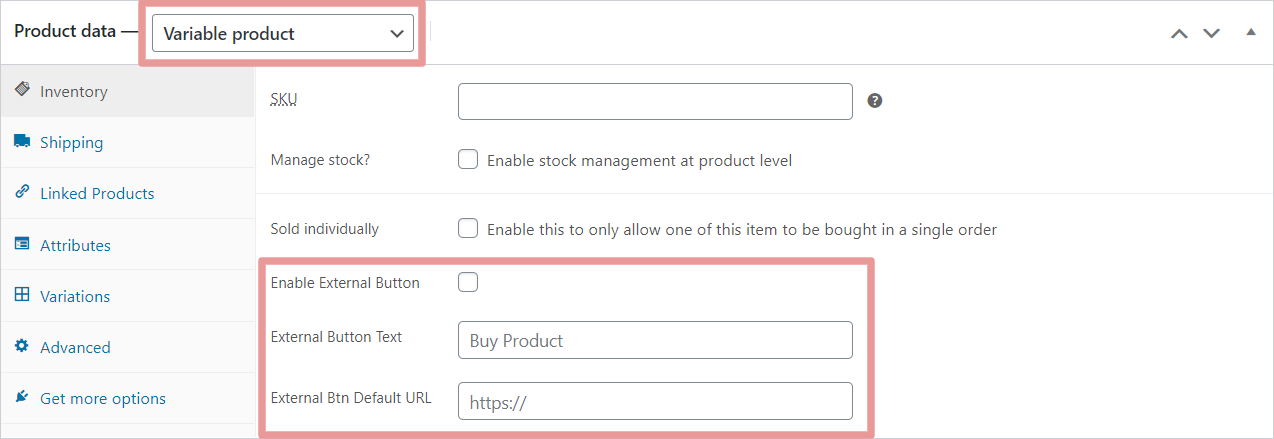
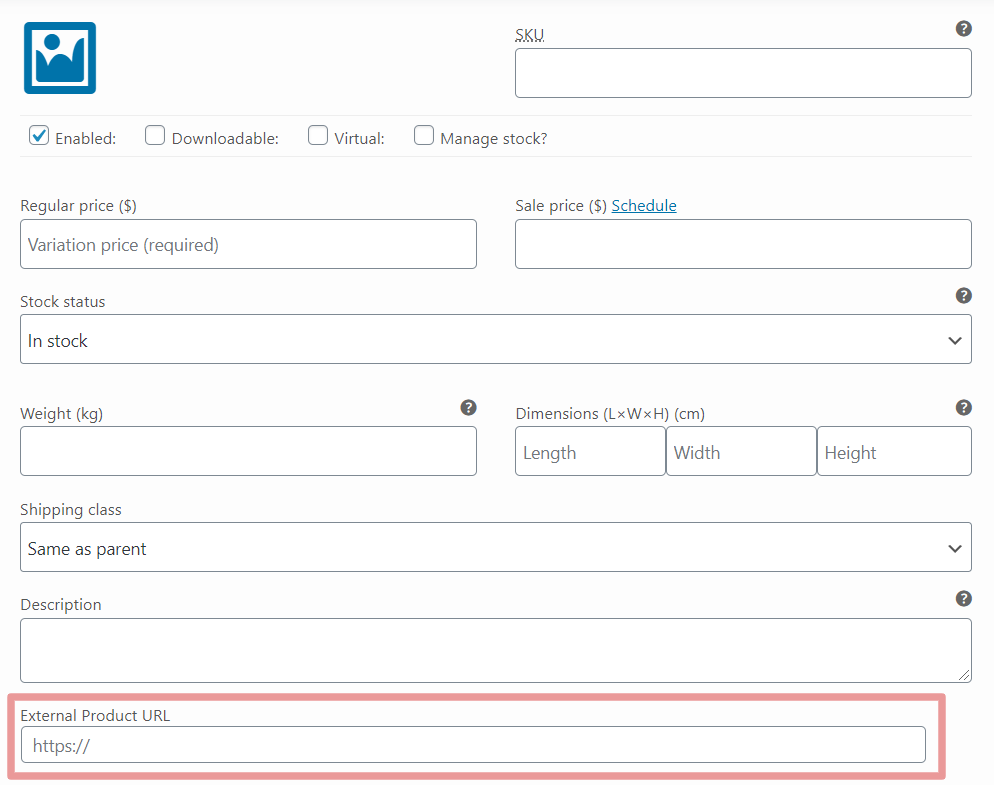
You can change the default "Buy Product" text from "External Variations" section on your WordPress dashboard menu.
If you like our plugin, please spend your 10 seconds to rate it. This helps us a lot. Just go to your Downloads section on CodeCanyon and click the stars over there!
All the images/photographs used in our demo site and all the rights of them belong to their creators/owners.
We hope you'll love WooCommerce External Variations and its features. Again, don't hesitate to share any thoughts, ideas, comments or requests with us. We're here to help you and make your experience better.
Talk to you soon!
Burnhambox